1 Overview
1.5 Using GymGoal
There are two ways of logging workouts – with routine(s) and without.
No-routines way looks easy – browse exercises (Exercises or Body Map or Favorites), tap the exercise thumbnail, record how you did this exercise.
Routines look complex – you need to enter your workout routine(s) beforehand.
But if you think about this, entering your routine saves you a lot of time during your workout. What does it take to enter a routine? Just this – you need to find all exercises that make it. You do this when you have plenty of time. But if you do not use routines, you will be searching for exercises every time you record your workout. Even if you add all your regular exercises to favorites, you will tap the screen about 3 times more than you would do with a routine.
You don’t lose any flexibility with routines. When you are logging your routine-based workout you can skip / replace / add exercises.
Do not have a routine? You can chose one that is already entered. These routines are well thought of. They are efficient and train all body in a balanced way.
Entering your own routine is easy
There are three ways:
-
Open Routines, tap + at the top, add exercises.
-
Open Routines, choose one that is already there, tap Copy, rename it, add / replace / delete exercises.
-
If you have logged some workouts: open History, pick a day, tap
 , select Save as routine.
, select Save as routine.
Routine configuration
When you are logging your workout, GymGoal automatically creates sets and enters some numbers into weight, reps, distance and other fields. When you create or edit your routine, you can indicate where GymGoal should take these numbers from.
By default they are copied from your workout history. If there is no history, three empty sets are created. The alternative option is to enter all these numbers as presets into your routine.
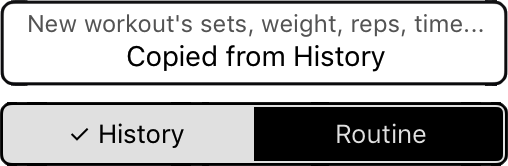
In any case you can change any number during the actual workout.
Logging your workouts
After selecting or creating your routine, you can attach it to
GymGoal’s “schedule”. Tap
 on your routine details page and attach this routine to weekdays.
You can add several routines to your schedule. Another option –
your routine can have several split-days, and you can attach
separate routine days to different weekdays.
on your routine details page and attach this routine to weekdays.
You can add several routines to your schedule. Another option –
your routine can have several split-days, and you can attach
separate routine days to different weekdays.
The schedule appears on Home page, instead of the instructional videos. Just tap a line in the schedule to start logging your workout. You can tap any line, there’s no restrictions. For example today is Wednesday – you are free to tap Monday and do your Monday workout now.
If you do not want to use the schedule: open your routine, tap
 , select Start >
, select Start >
History is for history
While you can tap + and enter a workout record on History page – please do this only for your past workouts. Do not use this feature to log your ongoing workout.
If something happens to GymGoal or your iPhone before you hit Save button to save the whole workout record, you will lose it.
When you log your workouts the recommended way, there is no Save button – everything is saved immediately.