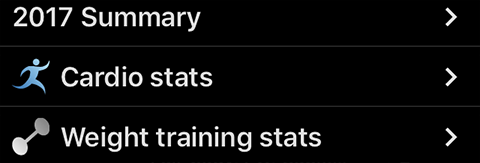6 History
6.1 Dates
When Dates is selected, History screen shows all workouts for the selected year.
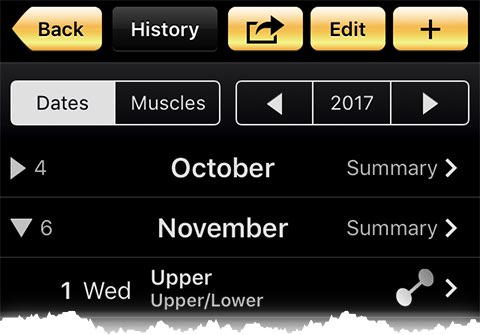
Tap
 to email your workout history for review and printing or for
importing to a spreadsheet.
to email your workout history for review and printing or for
importing to a spreadsheet.
Tap Edit at the top of the screen to delete workouts from the history. Expand months before tapping Edit.
Tap + to add a new workout record to the history. Do not use this feature to log your ongoing workout – it is only for entering your past completed workouts. The screen for entering or editing a workout in history has a Save button. If GymGoal closes for any reason before you tap Save, your work will be lost. When you log your ongoing workout the recommended way, there is no Save button – everything is saved immediately.
Every month has a header with
 and Summary. A number after
and Summary. A number after
 is the number of workout sessions in this month.
is the number of workout sessions in this month.
Summary opens some stats and total list of exercises for this month.
Initially all months except one are collapsed. Tap
 to expand this month to view workouts.
to expand this month to view workouts.



 Exercise type icons in the workout line show the type of exercises
in this workout. GymGoal shows only two icons. If more than two
exercise types were recorded in this workout, icons of some types
will not be shown here.
Exercise type icons in the workout line show the type of exercises
in this workout. GymGoal shows only two icons. If more than two
exercise types were recorded in this workout, icons of some types
will not be shown here.
Tap a workout to open the details view of this workout.
The last three item in the Dates list are links to summary stats: year summary, cardio stats, weight training stats.