2 Exercises
2.4 Favorite exercises
Tap the star button on the exercise page to add this exercise to favorites.
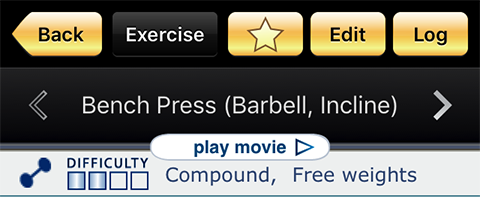
When you are adding an exercise to favorites, you can create a group in favorites. This page also shows all groups that you have already created, and you can add this exercise to any number of these groups.
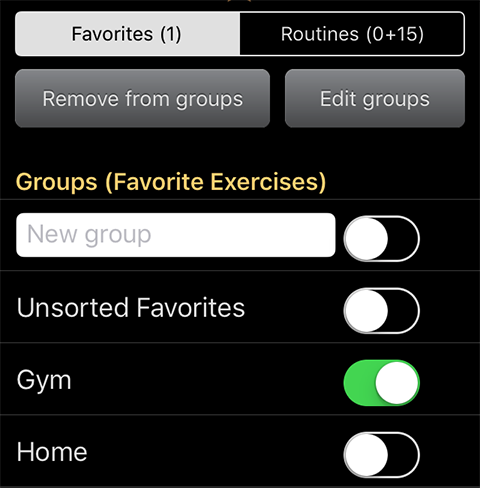
In the example above there are two existing groups: Gym and Home. If you want to create a new group, type its name into the New Group entry field.
Tap Edit Groups to delete some groups. The exercises in these groups will not be deleted.
There is a selector at the top of the page: Favorites | Routines
The number (1) means that this exercise is included into one group of favorites.
(0+15) means that this exercise is not in any custom routines, and it is included into 15 bundled routines that come already entered in GymGoal.
Selecting Routines in the top selector shows all routines this exercise is a part of.
Browsing favorite exercises
Tapping the star button on Home page opens the list of favorite exercises.
If you have created any groups in favorites, you will see the list of these groups first. Tap Edit on this page to delete or rename the groups. When you delete a group, exercises are not deleted.
Tapping a group opens the list of exercises in this group.
If all your exercises are in Unsorted Favorites, tapping the star button on Home page immediately open the list of favorite exercises.
The list of favorite exercises also has an Edit button at the top. Tap it to remove some exercises from the selected group. The exercises will not be deleted, they will only be removed from the selected group.